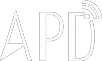If you’ve had your Android device for a while, you’ve probably started to notice some lag that wasn’t there before. Apps load a bit slower, menus take a bit longer to show up. This is actually (and unfortunately) normal—here’s why.
This problem isn’t unique to Android, either—try using an older iPad with a new version of iOS and feel how slow it’s become. But the solutions are slightly different for each platform, so let’s talk about why this happens on Android—and how to fix it.
Operating system updates and heavier apps require more resources
Your Android phone doesn’t have the same software it had a year ago (it shouldn’t, at least). If you’ve received Android operating system updates, they may not be as nicely optimized for your device and may have slowed it down. Or, your carrier or manufacturer may have added additional bloatware apps in an update, which run in the background and slow things down.
Even if you haven’t seen a single operating system update, the apps running on your device are newer. As developers gain access to faster smartphone hardware, games and other apps may be optimized for this faster hardware and perform worse on older devices. This is true on every platform: as the years go by, websites become heavier, desktop applications want more RAM, and PC games become more demanding. You aren’t still using Microsoft Office 97 on your computer, for example—you’re using a newer version with more features that require more resources. Android apps are the same way.
**How to Fix It: **There’s not much you can do to alleviate this. If your operating system seems slow, you could install a custom ROM that doesn’t have the bloatware and slow manufacturer skins many devices include—though keep in mind that this is generally for more advanced users and is often more trouble that it’s worth. If your apps seem slow, try switching to “lite” versions of the apps you’re already using.
Background processes can slow things down
You’ve probably installed more apps as you continue to use your device, some of which open at startup and run in the background. If you’ve installed a lot of apps that run in the background, they can consume CPU resources, fill up RAM, and slow down your device.
Similarly, if you’re using a live wallpaper or have a large amount of widgets on your home screen, these also take up CPU, graphics, and memory resources. Slim down your home screen and you’ll see an improvement in performance (and maybe even battery life).
**How to Fix It: **Disable live wallpapers, remove widgets from your home screen, and uninstall or disable apps you don’t use. To check what apps are using background processes, visit the Running Services menu in Developer Settings (on Marshmallow and above). If you don’t use an app that’s running in the background, uninstall it. If you can’t uninstall it because it came with your device, disable it.
(HTG)
 简体中文
简体中文