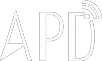iOS 11 isn’t coming out until this fall, but Apple had the preview loaded up on its new 10.5-inch iPad Pro today for members of the press to check out. I got to the play with the operating system for a few minutes while handling the tablet, and what stands out the most is just how complicated it’s starting to feel — but in a way that shows the platform is evolving, not getting harder to use.
The biggest updates in iOS 11 are on the iPad. And for once, iOS is taking hints from macOS, instead of the other way around.
iOS’s new dock, in particular, feels like it’s come straight from the Mac. It can now hold as many apps as you want, and those apps retain their previous windowing state when they’re opened up again — so something you had in split-screen will stay in split-screen when you resume use of it. It’s a little bit like the Mac’s Spaces features.
The dock hides much like it does for fullscreen Mac apps, too. But instead of moving your mouse cursor down, you just swipe up to reveal the dock again. Swiping to find the dock feels really natural, and, more importantly, it’s handy. I’ve never felt like I was able to quickly move around iOS, but it already feels like iOS 11 will start to change that.
Part of that is because Apple has also brought something that resembles Mission Control to the iPad as well. If you swipe up on the dock (or do a single long swipe while the dock is hidden), all of your open apps, including ones you have in split-screen, will appear in a grid. It’s way more efficient than the existing task switcher, which required you to move through apps one at a time. (One other interesting note about all this swiping: it sure helps to obviate the need for a Home button!)
A welcome reprieve from the share sheet
This all comes together to help make iOS feel like a big interconnected workspace, instead of a storage container for a bunch of disparate apps. Apple’s new drag-and-drop feature is another example of that. You no longer have to use the awful share sheet to move a single file around; you can just drag an object around the operating system until you find the app you want to put it in.
Selecting multiple objects for drag and drop is pretty easy: you press and hold on a single object, then tap any additional objects with another finger. It seems ideal for moving a few items at once, rather than the contents of an entire folder, but it’s still a huge improvement over the old way of moving things around, where every item felt locked into an app until it went through the magic “share sheet” and got spit out on the other side.
Apple’s new Files app ties into this, too, as a central hub for moving things around. The app is basically just Finder from the Mac, but it’s been upgraded in a really smart way: cloud services like Dropbox and Box are build right into the sidebar instead of with premade folders for photos and movies. Tags are there, too, and I expect to use them exactly as infrequently (never) as I do on the Mac. But hey, they’re pretty easy to apply thanks to the drag-and-drop feature.
On one hand, all of these changes complicate the iPad and could make the device harder for some people to use. The operating system no longer feels like it’s as “on rails” as it used to be. But in my quick use of iOS 11, the interactions all seemed to make sense, especially as someone coming from the Mac. That’s something I’ve been hoping Apple would do for a long time, and it’s shaping the iPad Pro into something much more similar to a traditional laptop.
Some other stray impressions:
Control Center looks pretty complicated and intimidating and kind of like a Cubist art piece, especially on the iPad where it’s displayed in one long vertical strip. That being said, a lot of people are going to love how many more controls are exposed here, including a toggle just for cellular radio. Press and hold on certain panels, and they’ll pop open to offer even more buttons, too.
I couldn’t hear Siri super well given how loud the demo area was, but the updated female Siri voice sounded about the same and still had a robotic edge to it.
The swipable key feature, where you’re able to drag down on a key to get a special character, was only present on the 10.5-inch iPad Pro. On the larger model, you still had to use the keyboard with special characters. That may have just been because this was an early demo, and I hope so — the swiping feature was way faster than switching to another keyboard (especially for something like inserting parenthesis).
The iPad I was playing with didn’t have any notifications. And without any notifications, the new notification shade (which is just the lock screen) seemed a bit strange. It was the first time I felt a little bit like I was lost.
I was able to play with Apple’s ARKit live in the demo room. It works just as advertised, with a cup, lamp, and chair properly settling down on a table and scaling to the right size as I moved the iPad around. There wasn’t much to do beyond that yet, but it worked, and it’s the kind of thing that people will likely have a whole lot of fun with if Apple builds features like this into the iPhone’s camera. Think built-in Snapchat World lenses. Sorry, Snap.
(THE VERGE)
 简体中文
简体中文